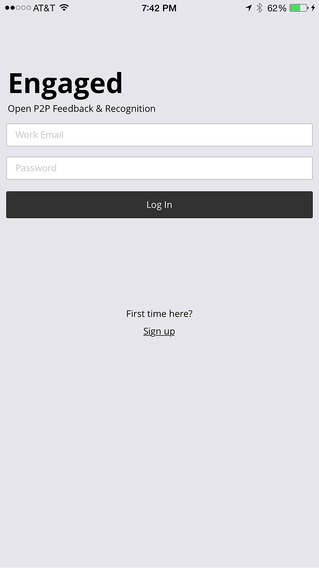Introduction
The Workplace Systems mobile app is intended as a way for Workplace customers to give employees access to their schedules. The app talks to a Workplace scheduling system that is used by managers to create and manage their employees’ schedules.
App Functionality
There are five main components of the app:
1. My Schedule. This provides the employee with an overview of the shifts they will be working.
2. Extra Shifts. This allows employees to offer to work extra shifts in order to earn more money.
3. Personal Details. This allows the employee to update their personal details, as held in the Workplace back end system.
4. Notifications. Provides the employee with a list of past notifications.
5. Multi-language. The app will be launched in English and Japanese.
My Schedule
The My Schedule page is the first page the employee sees when logging in to the app. It is a simple design with just the key information visible for each day the employee is working (day, date, shift start time, shift end time). To see more details about a shift, tap on the shift. This shows the number of hours that the employee will be paid for as well as the store and department that the employee is working.
This page shows working days as a white background, Days Off with a light grey background and Holidays with a blue background. Navigation to later periods is done using the buttons at the bottom of the screen.
Changed shifts are highlighted with an orange ribbon. Tapping on a shift with an orange ribbon shows the details of the shift but also what the change was and when the change was made. Collapsing the changed shift removes the ribbon so that it appears as a regular shift.
My Schedule page also supports loans to other stores. If the employee has been loaned to another store, the name of the loan store appears below the main details in the My Schedule page.
Extra Shifts
Employees can see Extra Shifts that are available in their store on their Days Off. They can offer to work one or more of the Extra Shifts that are available to them. They can withdraw their offer to work an Extra Shift up to the time that their manager has assigned someone to work that shift. Once this happens, the shift appears as a regular shift in the “winning” employee’s schedule and disappears from everyone’s “Extra Shifts” view.
Personal Details
Going to Settings→Personal Details allows the employee to see the contact information that their employer holds about them and allows them to change any incorrect or changed information directly within the app. This updates the Workplace back end with the new details.
Notifications
Notifications are generated for various reasons.
• When a new schedule is published by the manager
• When the manager changes a shift
• When the manager removes a shift
• When the manager adds a shift
• When the employee is accepted to work an Extra Shift they offered to work
• When the employee is not accepted to work an Extra Shift they offered to work
These notifications and the date and time that they occurred can be viewed in the Notifications screen – either by selecting it in the menu or by tapping on the top left bell icon.
Multi-language
To change the language that the app is presented in, go to Settings→Set Locale
We also have a Help page, the ability to change password and the ability to log out.
免費玩Workplace Mobile APP玩免費
免費玩Workplace Mobile App
| 熱門國家 | 系統支援 | 版本 | 費用 | APP評分 | 上架日期 | 更新日期 |
|---|---|---|---|---|---|---|
| 未知 | Android Google Play | 1.1.3 App下載 | 免費 | 1970-01-01 | 2015-04-20 | |
| 未知 | iOS App Store | 1.2.4 App下載 | 免費 | 2015-02-26 | 2015-06-04 |