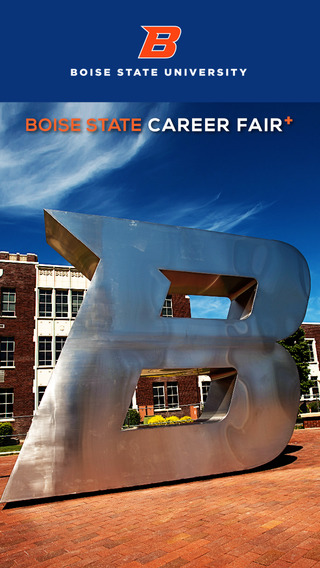What is this application?
This version is no longer being updated. Please go here to download a new version: S Pen Notes: https://play.google.com/store/apps/details?id=com.standardSPenNotesInhoHwang
This is the simplest S Pen note application, an easiest application to jot down your notes with your S Pen. (This application used the latest S Pen SDK from Samsung).
This application is specifically design for Galaxy Note 3 & 2 & 1. But other Samsung S Pen tablets would work too.
Support Website: http://inhomobileapplications.webs.com
How do use this application?
Your notes get saved in one list. Notes are named automatically for you by date and time by default. You can change the name of the notes later by long pressing the note in the list. You can search the notes with search bar.
You can replace S Memo’s pop up note, with my pop up note. The benefit is that you get a full screen note once you take out your S Pen. Once you insert your S Pen back in, the note is saved automatically in that one list and named already by date and time. You can configure this setting by pressing the menu button. (Galaxy Note 2 and 1 have full access to this option, but Samsung S Pen tablets do not have access to this menu settings because it lacks menu button.)
You can customize the background – which is a feature S Memo lacks. You can hand-draw your note background. For example, you can make homework fields as your background like Math, English, and History and later just write your homework down.
Advance Instruction:
You can long press the LV button to save the picture of your drawing into your gallery. The picture is then saved at the end of the photos in Camera folder in Gallery.
You can zoom in/out the canvas by pinching in/out. Pan around with touch of 2 fingers. Both landscape and portrait screen modes are supported.
You can switch between using a brush or a eraser by hovering over the canvas and pressing S Pen button.
Click menu button to configure more settings. (If you have Samsung tablets, this menu settings is not accessible.)
Button Keys:
T (Type Button) – When this is pressed, it will whiten and Smart Canvas will change to typing mode. You then tap Smart Canvas to create a textbox at a desired location and type-in the texts inside the textbox. Pressing this button when it is white allows you to customize the font, size, and color of the texts in that textbox.
✎ (Write Button) - When this is pressed, it will whiten and Smart Canvas will change to writing/drawing mode. Pressing this button when it is white allows you to customize the style, color, and width of the current writing utensil.
✘ (Erase Button) - When this is pressed, it will whiten and Smart Canvas will change to erasing mode. Pressing this button when it is white allows you to customize the size of the eraser.
Long pressing these 3 buttons (T, ✎,✘) allows you to customize the utensils - this is same as double clicking the same button.
↶, ↻ (Undo and Redo Button) – When you make a mistake, you can undo and redo your writing/drawing.
TaP (Take a Picture Button) - Opens camera application and you are prompted to take a picture. Once a picture is taken, the picture is inserted to the canvas. Resize, remove, or move this picture later by long pressing the picture.
BaP (Bring a Picture Button) - Opens gallery application and you are prompted to select a picture. Once you pick a picture, that picture is inserted to the canvas. If you long press the picture later, you can resize, remove, and move it around.
♪ (Record Sound Button) –
When the button is ♪ you can press it and start recording.
Press ✔ to finish recording.
Press ► to play the recording.
Press ■ to stop playing.
Long press this button at any time to erase the current recording and record something new.
LV. (List View) – Shows the list of all the files. Long pressing this will save your drawing as a photo file in your Gallery. The photo will be located at the end of Camera folder.
免費玩Simplest Note with S Pen APP玩免費
免費玩Simplest Note with S Pen App
| 熱門國家 | 系統支援 | 版本 | 費用 | APP評分 | 上架日期 | 更新日期 |
|---|---|---|---|---|---|---|
| 未知 | Android Google Play | 1.37 App下載 | USD$0.99 | 1970-01-01 | 2015-04-24 |