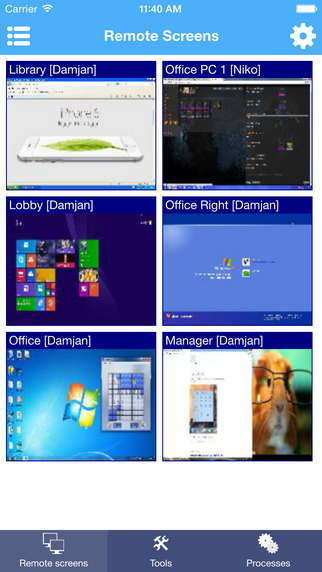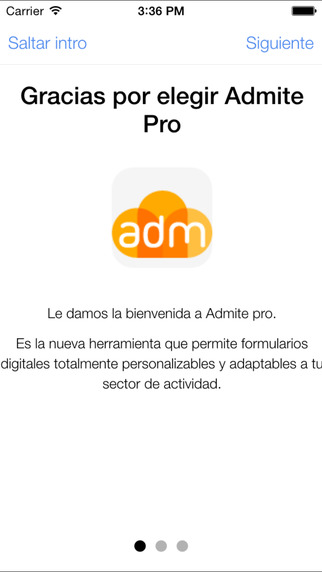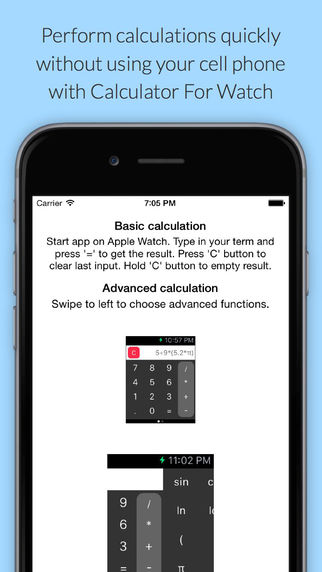Send SMS like this:"{FirstName}, Happy New Year",the actual SMS will be replaced with "tom,Happy New Year"Send group SMS to contacts in Excel file or iPhone's address book This is the easiest way to manage contacts group SMS Easy Pro is very effective, if you need to send text messages to a large temporary recipients , this is a very effective tool. When you defined text message , recipient names and phone numbers in an Excel file, you can send personalized SMS like this: "{FirstName}, Happy New Year", the actual SMS content will be replaced with "mechanical, Happy New Year"," jack,Happy New Year "," tom, Happy New Year "... You can create an Excel file on the computer that contains the definition of personalized SMS content and receive numbers, and then uploaded to the iPhone via WiFi / iTunes, you can send personalized text messages to contacts in Excel. The Excel file must include the recipient number column which named "TEL", the other columns are optional. You can also export a sample file, edit the sample file and recipient information. SMS Easy Pro can also texting to contacts in iPhone's address book. FEATURES: 1. Support send personalized group SMS and normal SMS, the number of the recipient is not limited to the contacts in Excel. 2. Support send personalized group SMS and normal SMS to the contacts in iPhone's address book. 3. Personalize content of messages very easily, for example, in an Excel you had customized the content of the message like this:"Hello, {FullName}, please come to pick up the gift," when you import this file to iPhone , you can insert the label if you want, such as: "Hello , {FullName}, please come to pick up the gift, your gift order number is: {GiftNum}". Messages will be converted into something like this: "Hello, mack tinda, please come to pick up the gift, your gift order number is: 1942", "Hello,qiongs join , please come to pick up the gift, your gift order number is: 2012" ... 4. Import Excel file very easy:Import via iTunes,only need to connect to computer through iTunes, then add the Excel file to SMS Easy Pro shared directory. Import via WiFi is more easier, simply choose [WiFi] in [Import] page,after clicked the [Continue] button, you should enter the relevant URL in your computer's browser bar, according to the tips of the iPhone, you can import Excel. 5. Export sample file , when you click [Sample file] in the [Import SMS] page the first time, the sample file will be copied to the shared directory, you can export it in the future via iTunes. 6. System group management,you can increase, delete, modify one group. You can also add or remove the contacts in one group. 7. Searching quickly by phone number or name of contact. 8. You can encrypt and decrypt text if you want.9. It is very simple to create an Excel file, you can create one using a variety of software, but in the end,you should save the file in the Excel97-2004 WoorkBook(xls) format. Please give us your feedback on the app! Thanks for testing SMS Easy Email: sms_easy_support@163.com WebPage: http://smsexcel.blog.163.com
免費玩SMS Easy Pro-Texting,Messages,Group,Encryption,Decryption APP玩免費
免費玩SMS Easy Pro-Texting,Messages,Group,Encryption,Decryption App
| 熱門國家 | 系統支援 | 版本 | 費用 | APP評分 | 上架日期 | 更新日期 |
|---|---|---|---|---|---|---|
| 未知 | iOS App Store | 2.1 App下載 | $48.99 | 2013-01-04 | 2015-06-04 |