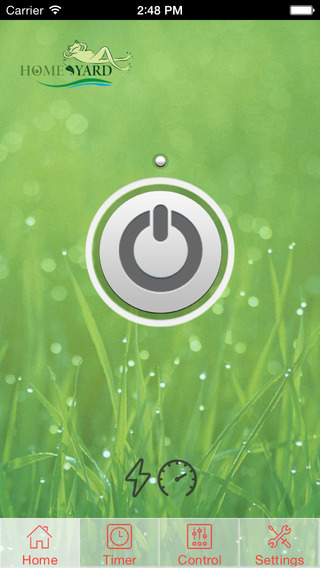Wipe Free Space by KubiTools does exactly what it says: It wipes your free space!
Why would you want to do this?
Well, when you delete a file on your phone, it does not actually get deleted. It get's marked by the system to pretend that the file isn't there until it gets overwritten.
So what?
If you lose your phone, or are selling your phone, the new owner may be able to recover deleted financial information, deleted personal images, cleared passwords, or ANYTHING that has ever been on your phone. If you saw it on the screen, or typed it in, or took a picture of it, there's a good chance that it is still on your phone and the bad guys know how to get it.
How does it work?
Wipe Free Space fills either the internal or external storage until it is completely full with a junk file and then deletes that. That means that everything that you have previously deleted gets overwritten and all an attacker will find when he tries to recover deleted files is the junk file generated by Wipe Free Space.
Why is it worth it?
It's only 99 cents and gives you piece of mind and security. You can sell your phone to whoever you like and won't need to worry about personal info being recoverable.
READ ME:
For best results, wipe internal free space first, then wipe SD free space. Many phones use a partition on the SD card and pretend that it's internal storage. Solid disk storage like SD cards and most phone storage does not act like the old hard drives in our PCs. There isn't a way to pick and choose what blocks of data to overwrite to really securely delete files. That's also the reason that defragging isn't necessary.
Unfortunately, this also means that we can't really stop a wipe and come back to it and know that we are hiding the data we want to hide. Basically, what I am saying is, MAKE SURE TO COMPLETE BOTH WIPES to the very end, one immediately after the other, before considering the files to be completely gone from your device.
Yes, that will take a while, so here is the best method of using this app...
INSTRUCTIONS:
0. Wait for a time that you won't need your phone for a few hours. Perhaps start an hour before bed so when we get to wiping SD, you can let it run overnight.
1. Go into the settings of your phone and set it to stay awake while plugged in. Then, put your phone in airplane mode so calls don't interrupt the processor intensive wipe.
2. If you are charging using a PC, make sure that SD storage sharing is DISABLED. If it is not, Wipe Free Space might not see your SD card or might not work correctly. Same goes with many apps.
3. Check Wipe Internal Free Space and then click "Go!"
4. Find something to do while the wiping process is going. If your phone has a ton of storage, this will take a LONG TIME. Wait until the process is complete. You will see the message "#### blocks of #### blocks of free space has been wiped!"
5. When you are done wiping the internal free space, check "Wipe SD Card Free Space". The other check box will uncheck for you.
6. Click "Go!" and find something to do for a while. Writing to the SD always takes longer than the internal memory unless your SD card is tiny and very fast. Wait for the process to complete and just let the phone be. You will see the same message as in step 4 when complete.
7. Turn off airplane mode and use the phone again. Or, if selling it, just leave it in airplane mode and leave it alone so no private data gets on your phone again.
免費玩Wipe Free Space: Internal + SD APP玩免費
免費玩Wipe Free Space: Internal + SD App
| 熱門國家 | 系統支援 | 版本 | 費用 | APP評分 | 上架日期 | 更新日期 |
|---|---|---|---|---|---|---|
| 未知 | Android Google Play | 1.6 App下載 | USD$0.99 | 1970-01-01 | 2015-04-24 |