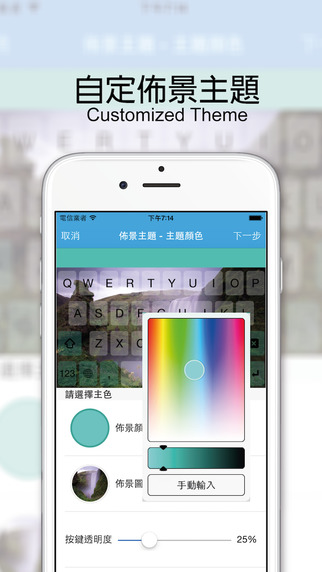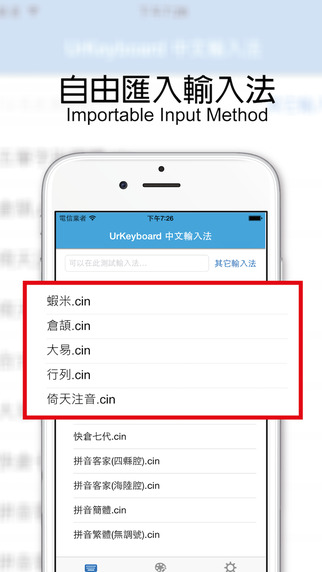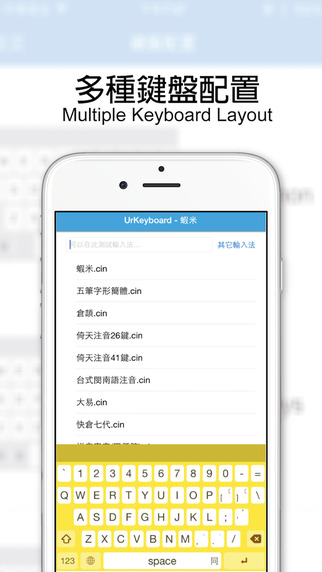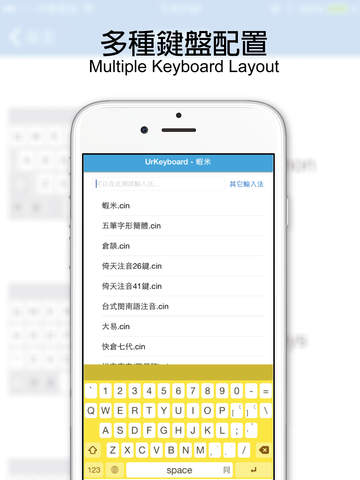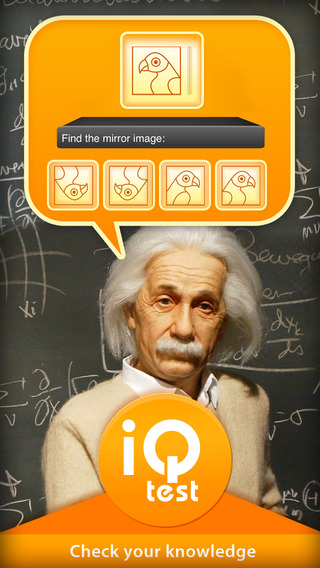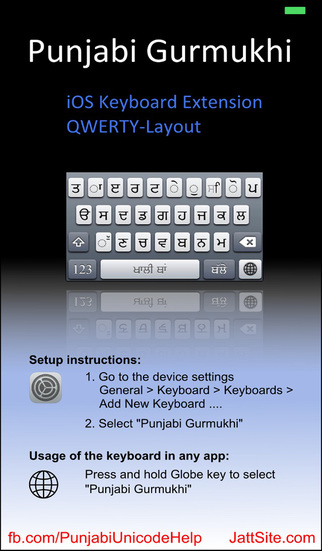UrKeyboard is a third-party Chinese input keyboard with perfectly supporting all series iPhone/iPad. It also support some features like input Chinese/English at the same time, switch the keyboard layout(5 rows, array), smart keyboard function and import CIN from other apps.LIMITED TIME: On SALE for 50% off (regular price of $7.99 USD)Including「Online Import Chinese Input Method Dictionary」and many enhancements for improving your typing efficient ( some of them is IAP ) :1. Associated Words2. One Hand Mode3. Keyboard Height Changing Function4. Key Size Changing with Width and Height5. Text Size of Keys Changing6. Display the roots of Chinese Input Method7. Changing Different Typing Sounds ( Typewriter and Computer )8. Swipe Cursor change to swipe directly9. Chinese and English mixing typing10. Smart Keyboard11. Press enter to send out the english and number12. Swipe up gesture to remove the current inputsIt can import the dictionary file of gcin(xcin) input method for inputing Chinese Characters. It supports most popular input methods like 無蝦米, 行列, 倚天26鍵注音, 許式注音, 大易(*1). We hope this UrKeyboard can change the situation that there is no supporting of YOUR Keyboard of inputing Chinese characters on iOS.Here is how you can using the「Online Import Chinese Input Method Dictionary」:1. Open UrKeyboard2. Click the 「其它輸入法」3. Search your keywords of Chinese Input Method Dictionary ( or using the sample links on the pages )4. System will identify the format of Dictionary files, if this is right, then will open a saving file dialog of a default file name.5. After the import success, you can see the new file on the main page.6. Click the new file to import it7. To test your input method at test area, if everything is fine, here you are, Your Keyboard(UrKeyboard) is ready for you.Instructions A:1. Enter Settings->General->Keyboard->Keyboards->Add New Keyboard->Select UrKeyboard.2. Click on UrKeyboard under keyboards, and enable the "Allow Full Access"(need to access your own dictionary file).3. Export CIN dictionary file within third-party APP that support exporting files.4. Exporting by select "Open in UrKeyboard".5. Automatically open UrKeyboard and select your CIN file to import.6. To test your input method at test area, if everything is fine, here you are, Your Keyboard(UrKeyboard) is ready for you.Instructions B:1. Put your *.cin dictionary file under document folder of UrKeyboard by iTunes.2. Back to your device, press Home key and enter Settings->General->Keyboard->Keyboards->Add New Keyboard->Select UrKeyboard.3. Click on UrKeyboard under keyboards, and enable the "Allow Full Access"(need to access your own dictionary file).4. Press Home Key to back to home, find UrKeyboard App, click to open it, and select your cin file to import it.5. To test your input method at test area, if everything is fine, here you are, Your Keyboard(UrKeyboard) is ready for you.*1. All other brand names or marks are used for identification purposes and are trademarks of their respective owners.
免費玩UrKeyboard輸入法(支援蝦米、行列、大易、許式、倚天等) APP玩免費
免費玩UrKeyboard輸入法(支援蝦米、行列、大易、許式、倚天等) App
| 熱門國家 | 系統支援 | 版本 | 費用 | APP評分 | 上架日期 | 更新日期 |
|---|---|---|---|---|---|---|
| 未知 | iOS App Store | 1.8 App下載 | $3.99 | 2014-10-05 | 2015-06-04 |