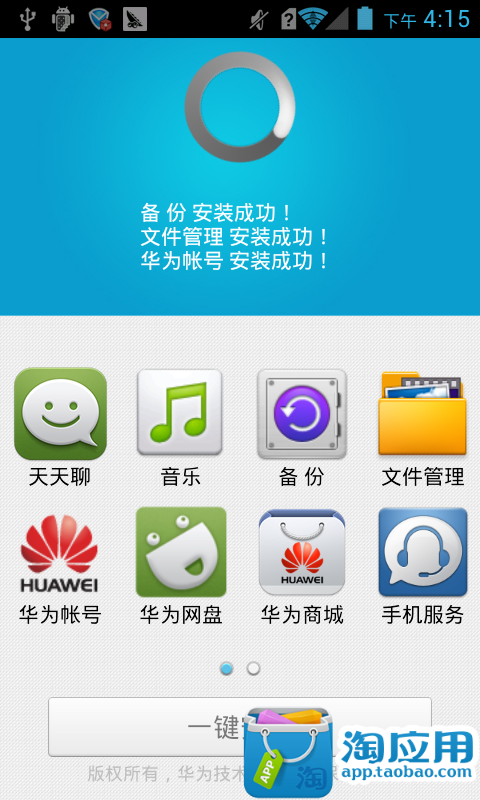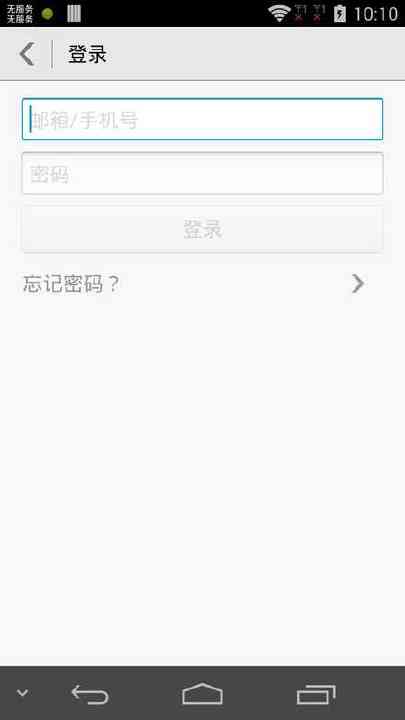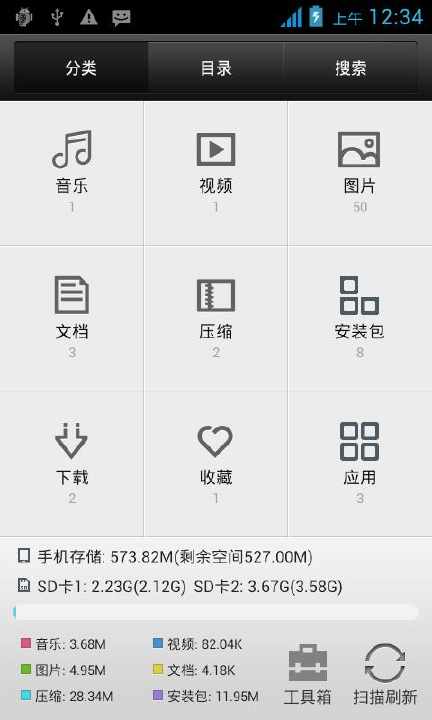Use an Android device as a barcode scanner for your Arduino Unit!
Two connection options available: USB or Bluetooth.
USB:
If your Android device supports USB-OTG, connect the USB-OTG adapter to the device and then connect your Arduino unit with a regular USB-cable. Start the application and go to the menu, choose "Connect USB".
If all steps are done correctly the app will confirm: "Connection Successfull".
Bluetooth:
The application should support most Bluetooth modules, tested successfully on HC-05 and the SparkFun BlueSMiRF Silver (RN-42). Connect the bluetooth module to your Arduino unit following instructions from seller and then pair the bluetooth module with your Android device
Start application and go to menu, choose "Connect Bluetooth". Choose the bluetooth module in list, if all done correctly the connection is made in a couple of seconds.
How to use scanner:
Choose if you wan´t the app to send CR (Carrige Return) after your string and then click "Scan barcode".
The included Barcode scanner will start and collect the barcode and then return to Scan To Arduino wich will send the barcode to your connected Arduino Unit.
Send manual string:
Just enter the string you wan´t to send in the "Send String..." box and press enter, the string is then sent to your Arduino unit. Remember to check the "Send CR" button is you wan´t to use it.
Tags: Arduino , Bluetooth , Serial , USB , USB-OTG , Barcode , Scan , Wireless
免費玩Scan To Arduino - AdFree APP玩免費
免費玩Scan To Arduino - AdFree App
| 熱門國家 | 系統支援 | 版本 | 費用 | APP評分 | 上架日期 | 更新日期 |
|---|---|---|---|---|---|---|
| 未知 | Android Google Play | 1.0 App下載 | SEK$7.0 | 1970-01-01 | 2015-04-21 |