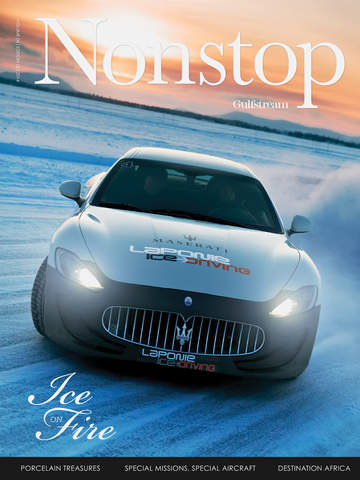NAV Widgets for IOS can bring Microsoft Dynamics NAV functionality to your IOS device (iPhone and iPad). With a properly configured NAV server and firewall accessibility, a NAV widget connection can be made via the cellular network or a WIFI connection via the internet. WIFI connections can be also be made on a network inside the firewall, as long as the network has access to the NAV server.This app named NAVwsTest, provides minor functionality in that it can retrieve information regarding a customer stored in the NAV database. Its purpose is to “Test” a connection to a NAV server as well as a proof of concept that the functionality of NAV can be brought to a IOS device such as the iPhone via web services.After launching the app, you will be presented with the settings screen. The settings contain information regarding the NAV server the widget will consume web services from. To access the server, you must also provide authentication information in the form of a user name and password. This user name and password must be an authorized “Windows Authenticated” user for NAV. These settings can be changed on this screen or entered via the IOS devices “Settings Application”.Here is specific information regarding each setting:Address: This is the address of the server running Microsoft Dynamics NAV Server. If connecting from outside your companies network, it should be the fully qualified server address (example: navserver.mycompany.com).Port: The listening TCP port for web services for the NAV server. Normally this is 7047 unless an administrator changed the NAV configuration file.Instance: The executable instance of NAV running on this server. By default this is DynamicsNAV, but NAV allows for multiple instances to be running on the same server, each with its own unique nameUses HTTPS: A switch to indicate whether the NAV server requires an SSL connectionUser Name: A valid windows user name authorized to access this NAV instance. Note: Do not enter the domain or work group extension in this field as NAVWidgets asks for that information separately.Domain: The domain or work group that the user belongs to.Password: Windows password for the user entered above.Note: A working server will be attempted to be maintained (but not guaranteed) for testing purposes. Are the defaults for a newly installed app, and they can also be found in the support information at www.wmmatthewstreet.com.The Services Tab will show the Web Services that have been published on the NAV Server. This list should be the same as if you were on the Web Services Page of the NAV Role Tailored Client. Tap a service to view additional information regarding the service (WSDL, Fields, Operations, Option Fields).The Companies Tab will show the Companies that have been set up on this NAV server in the form of a pick wheel.Since NAV Widgets: ws Test for the iPhone can retrieve customer information from the NAV server, selecting the company that you want customers to be retrieved from is a key step in the process.Last but certainly not least is the Customers Tab. First notice the caption about 2 thirds the way down the screen. It should indicate which company was selected. A company must be selected before a customer’s information can be retrieved.Tap in the Customer No. text box and type in a customer number.For more information about the app, including instructions on how to set up web services on your NAV server (2009 R1 or R2), see the support site on www.wmmatthewstreet.com
免費玩NAV Widgets: ws Test APP玩免費
免費玩NAV Widgets: ws Test App
| 熱門國家 | 系統支援 | 版本 | 費用 | APP評分 | 上架日期 | 更新日期 |
|---|---|---|---|---|---|---|
| 未知 | iOS App Store | 1.7 App下載 | 免費 | 2011-09-15 | 2015-06-04 |