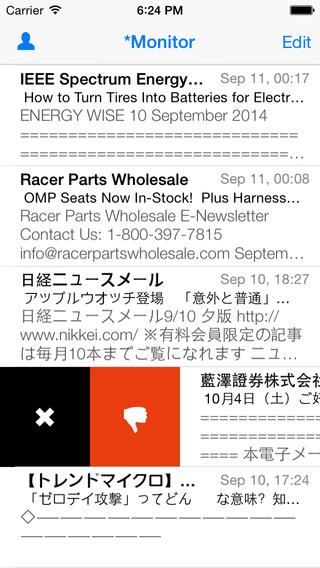■MailCat is a Mail Categorizer: MailCat is a Mail Categorization program(The usage is explained at http://members3.jcom.home.ne.jp/support_seimitsu/). MailCat has two kinds of categorization method --- a machine learning categorization and a rule based categorization. MailCat can filter out spams from the incoming mail messages by the machine learning categorizer, and move mail messages to the specified mailbox by rules(only sender's email address).MailCat supports HTML image blocking. MailCat has no mail sending facility and has only support for IMAP. POP/SMS/MMS are not supported. ■How to connect to an IMAP mail server: To connect an IMAP mail server, just specify your full email address as your login name(username) and the password you log in to your account. If you don't know your login name/password, contact an organization or personnel in charge of the IMAP mail server to get a hostname, user id(name), password. ■Basic operation: * Pull to Refresh/Long Press(2 sec) to reload&spam; filtering * Tap/Swipe to move around mailboxes (among 'Quick View List') * Move/Delete/Mark mail messages by the toolbar on the navigation bar * Swipe up/down to move around mail messages * Add a mail to the blacklist/spam learning data by swiping■Spam filtering: MailCat generates a spam filter by learning from spam and ham messages in INBOX. Just follow the steps, you can have your own spam filter. 1. Tap 'Edit' button in Monitor. 2. Pick up several mail messages by tapping each table cell. 3. Tap "SPAM" button on the command bar. 4. Likewise pick up mails, and "HAM" button on the command bar. 5. "Pull to Refresh" or "Long press( 2sec) on the navigation bar" triggers Machine learning, then a spam filter will be generated. 6. Repeat the steps(1-5) until the number of spams and hams reaches about 16. 7. After learning about 16 spams and 16 hams, MailCat starts judging which mail is spam or not. 8. Check the filtering result on Monitor. 9. Correct errors and 'Pull to Refresh" or "Long press( 2sec) on the navigation bar", re-learning starts and your spam filter gets smarter. Repeat the steps(8-9) until no errors are found. ■Categorization by Rules: MailCat has 3 conditional fields for Rule Categorization --- sender, subject, compound. Categorization rules are only applied for 'INBOX'. To edit or create a categorization rule , tap 'Edit' button on the Mailbox list. The selection menu appears, choose 'Rule Editing'. Mailbox list moves into 'Rule Editing' mode. Tap a target mailbox, the list of rules will be displayed. To add a new rule, tap '+' button on the navigation bar. Then the selection menu appears. There are 'Sender', 'Subject', 'Compound' in the selection menu. If a rule are specified in 'Sender', 'Subject', 'Compound' section, they are 'OR' connected. If the rules in 'Sender', 'Subject', 'Compound' section are processed by 'AND' or 'NOT', they are moved in 'Compound' section. Rules in a table cell in 'Compound' section are 'AND' connected. 'NOT' operator is represented by a red bar. A complex rule can be specified by combining 'AND' and 'NOT' operator. If there are more than two categorized destination mailboxes, an alert view appears. An alert view can be suppressed by the Setting. ■Other usage: Please visit support page. http://members3.jcom.home.ne.jp/support_seimitsu/ ■Support: To get a further support , contact through the following mail address. support_seimitsu@jcom.home.ne.jp
| 熱門國家 | 系統支援 | 版本 | 費用 | APP評分 | 上架日期 | 更新日期 |
|---|---|---|---|---|---|---|
| 未知 | iOS App Store | 1.2.13 App下載 | $3.99 | 2011-09-01 | 2015-06-04 |