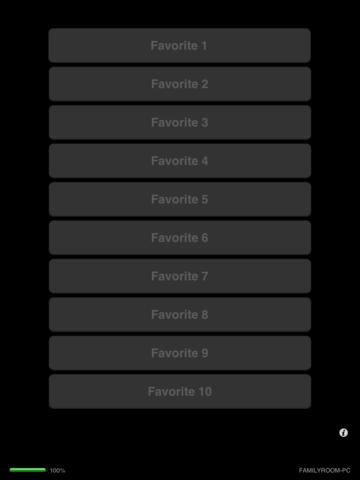MCE RemoteWiFi remote control for Windows Media centerControl your Windows Media Center with your iPhone, iPod or iPad!- SETUP INSTRUCTIONS -1. Download the MCE Remote Server installation package2. Install the MCE Remote Server on your Windows Media Center PC from http://gregoryfoster.com3. Make sure that iTunes or Bonjour for Windows is installed. (Thisis optional but makes for a better experience because it will allow you tobrowse your network for Media Center PC's by name. It will also allow you towake the Media Center from sleep using the remote)Note: If you choose to not use Bonjour, you will need to know the IP Addressof the Media Center PC(s)4. Ensure that all firewalls are configured to allow the Media Center Remote server tocommunicate on port 8888. 5. RESTART YOUR PC (This step is needed because the server app will start automatically whenWindows starts)6. Start the MCE Remote application on your iPhone/iPod or iPad... Click the question mark button at the bottom of the screen and select your method to connect to the server (IPAddress or Bonjour) If you choose 'Bonjour', you will see the list of available servers. If you select 'IP Address' enter the IP of theserver.Note: When MCE Remote Server starts for the first time on yourcomputer, a message may be displayed asking if you would like to allowaccess. Choose yes to allow access.
| 熱門國家 | 系統支援 | 版本 | 費用 | APP評分 | 上架日期 | 更新日期 |
|---|---|---|---|---|---|---|
| 未知 | iOS App Store | 2.0 App下載 | 免費 | 2012-04-12 | 2015-06-04 |